September 19, 2020
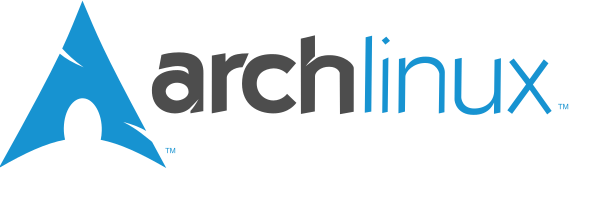
These are notes I have been taking while making packages for the Arch User Repository, a community based package repository for users of Arch Linux and it’s derivative operating systems. This isn’t a complete guide and certainly not beginner friendly but should help some people with some linux experience get started.
If you have a tolerance for YouTube videos, then maybe this video will be helpful to you.
It is also recommend to read the official guide on how to create packages: Creating packages.
The manual for PKGBUILD is a nice resource for information as well:
man PKGBUILD
Creating a repository
This was one of the steps of creating an AUR package that confused me the most. How do you “create a repository” like you would on Github by logging in to the web interface and clicking a button that would create a repo?
Well, the way to do it is:
- clone an empty repo from the AUR’s git repository named after your package
- then adding your PKGBUILD and .SRCINFO to that and
- pushing it back to AUR.
Step 0: Setup AUR user account + ssh.
Before continuing, you need to create an account on aur.archlinux.org.
Then, you need to set up your ssh key pairs.
See this link on how to make the key pairs.
Then add your public key to your aur user here.
Step 1: Clone the AUR repo
The cloning/creating of the repository looks like this (change the PKG_NAME variable to contain the name of your package):
PKG_NAME="wowzers"
AUR_GIT_URL="ssh://aur@aur.archlinux.org/$PKG_NAME.git"
git clone $AUR_GIT_URL
git remote add origin $AUR_GIT_URL
git fetch
cd $PKG_NAME
Step 1.5: Avoid messing up your git stuff
Inside of the folder that is about to contain your package, create a .gitignore file setup to ignore everything. This way you have to explicitly add and commit files to your package’s git history to have them take effect.
# Only add files explicitly using -f flag with git, eg git -f add <file>
echo "*" > .gitignore
Step 2: Write a PKGBUILD
Write a PKGBUILD file. This is a script describing the name of your package, it’s source, dependencies and how to install it among other things.
I won’t cover how to write a PKGBUILD in detail here but you can copy a full PKGBUILD from your system like so:
cp /usr/share/pacman/PKGBUILD.proto PKGBUILD
Be warned though that this is a full PKGBUILD containing tons of things you don’t actually need to worry about.
Here you can find an explanation of all the PKGBUILD’s keys and functions.
But honestly, the best way to learn about the necessary things in a PKGBUILD is to search aur.archlinux.org for a package similar to yours. Then click it and then find a link to “VIEW PKGBUILD”.
Don’t forget to add your PKGBUILD to your git repo:
git add -f PKGBUILD
An important trick: Using the install command
In the package(){} function of your PKGBUILD, you can use the install command to copy things into the system.
A lot of packages are simply copying files (binaries, shared libraries and or documentation for example) like this, and it is best done using the install command because it can copy the files and set it’s permissions in one go.
Some examples:
# Copy package binary to system
install -Dm755 "$srcdir/package/amazingbinary" "$pkgdir/usr/bin/amazingbinary"
# Copy shared library to system
install -Dm755 "$srcdir/package/somesharedlibrary.so" "$pkgdir/usr/share/somesharedlibrary.so"
# Copy package license to system
install -Dm644 "$srcdir/package/LICENSE" "$pkgdir/usr/share/licenses/$pkgname/LICENSE"
# Copy some documentation to the system
install -Dm644 "$srcdir/docs/explanatory-documentation.html" "$pkgdir/usr/share/doc/$pkgname/explanatory-documentation.html"
Also: If the system directory you are copying to does not exist, install will create it if you use the -D flag like the example above.
For a full list of what to install where, see this wiki page.
Step 2.5: Prepare for release
Making the package
In the folder containing your PKGBUILD you can run the following command to make the package and install it:
makepkg -s
This will download the sources, create a .tar file and a file/folder structure like in this example for linvst3-bin:
linvst3-bin
├── LinVst3-2.1-Debian-rz.zip
├── linvst3-bin-2.1-1-x86_64.pkg.tar.xz
├── pkg
│ └── linvst3-bin
│ └── usr
│ ├── bin
│ │ ├── linvst3convert
│ │ ├── linvst3converttree
│ │ ├── lin-vst3-servertrack.exe
│ │ └── lin-vst3-servertrack.exe.so
│ └── share
│ └── LinVst
│ └── linvst3.so
├── PKGBUILD
└── src
├── LinVst3-2.1-Debian-rz
│ ├── convert
│ │ ├── linvst3convert
│ │ ├── linvst3converttree
│ │ └── ReadMe
│ ├── embedded
│ │ ├── lin-vst3-servertrack.exe
│ │ ├── lin-vst3-servertrack.exe.so
│ │ └── linvst3.so
│ ├── License
│ └── ReadMe
└── LinVst3-2.1-Debian-rz.zip -> /home/mads/code/arch-packages/linvst3-bin/LinVst3-2.1-Debian-rz.zip
10 directories, 17 files
Note: The src directory is available in your PKGBUILD script as the $srcdir variable.
For more info on the makepkg duties, see this.
Installing the test package
By adding the i flag to the makepkg command your package will be installed on your system using pacman.
From the package directory, run:
makepkg -si
Clean up your mess
When using makepkg -si, the package will actually be installed on your system. Make sure to clean them up afterwards using pacman:
sudo pacman -R <pkgname>
Test
Check sanity of package using the namcap tool (which you will need to install if you haven’t already):
namcap PKGBUILD # If this returns nothing, it is okay
namcap name-of-pkg.pkg.tar.xz
Update checksums
Update package checksums. This will be inserted into the PKGBUILD file.
updpkgsums
Create .SRCINFO
Make the .SRCINFO file
makepkg --printsrcinfo > .SRCINFO
git add -f .SRCINFO
Step 3: Publish
Do the final git stuff:
git add -f .SRCINFO PKGBUILD
git commit .SRCINFO PKGBUILD -m "first commit"
Then push:
git push
Step 3.5: Updating a package
After updating a PKGBUILD, you need to regenerate the .SRCINFO file and then commit it with the PKGBUILD that was changed:
updpkgsums
makepkg --printsrcinfo > .SRCINFO
git add -f .SRCINFO PKGBUILD
git commit .SRCINFO PKGBUILD -m "important change"
Random notes
Here are some random things I learned by doing them the wrong way on the AUR (and getting feedback from more experienced contributors).
Naming packages based on version control sources (like Github)
Make-flags should be avoided
You shouldn’t use flags when make‘ing software in an AUR package. A common way to speed up the compilation process is to add the -j4 flag for example to utilize 4 cores. On Arch that is done globally for packages in the /etc/makepkg.conf configuration file, eg.:
MAKEFLAGS="-j4"
No need to unzip/untar sources
This is handled by the package system for you.
An AUR package cannot touch a user’s home directory
Some software needs to go into the home directory of the user. This is not allowed on the AUR.
Do not include dependencies covered in the base-devel group
Make sure the makedepends=() array does not contain things already covered in the base-devel group (like gcc and make):
https://wiki.archlinux.org/index.php/PKGBUILD#makedepends
# List all packages in base-devel group
pacman -Sg base-devel
Using git hash as version number
For packages based on version control systems such as git (these packages normally have a name ending in -git), a trick to update the package version is to create a function that extracts the git hash automatically.
Add this to your PKGBUILD:
pkgver() {
cd "$srcdir/${pkgname}"
printf "r%s.%s" "$(git rev-list --count HEAD)" "$(git rev-parse --short HEAD)"
}
Quit your text editor, then run makepkg -s. When you reopen the PKGBUILD file in a text editor, it now has a git hash as the version name.
Cloning and locally updating an out-of-date package
Sometimes packages aren’t updated as regularly as you would want.
If there is a specific package you want the latest version of, but the maintainer has become unresponsive, you can download it to your computer and create a local version of the PKGBUILD file of the package.
As an example, let’s download reaper-bin
PKG_NAME="reaper-bin"
AUR_URL="ssh://aur@aur.archlinux.org/$PKG_NAME.git"
# Remote
git clone $AUR_URL
cd $PKG_NAME
Then open the PKGBUILD file in a text editor of your choice
nvim PKGBUILD
Then change the pkgver variable to the version number you would like.
Exit your text editor and still from within the directory with the PKGBUILD in it, run
updpkgsums to update the checksums in the package.
And then, if all is well, you should be able to install the package like so:
makepkg -si --clean